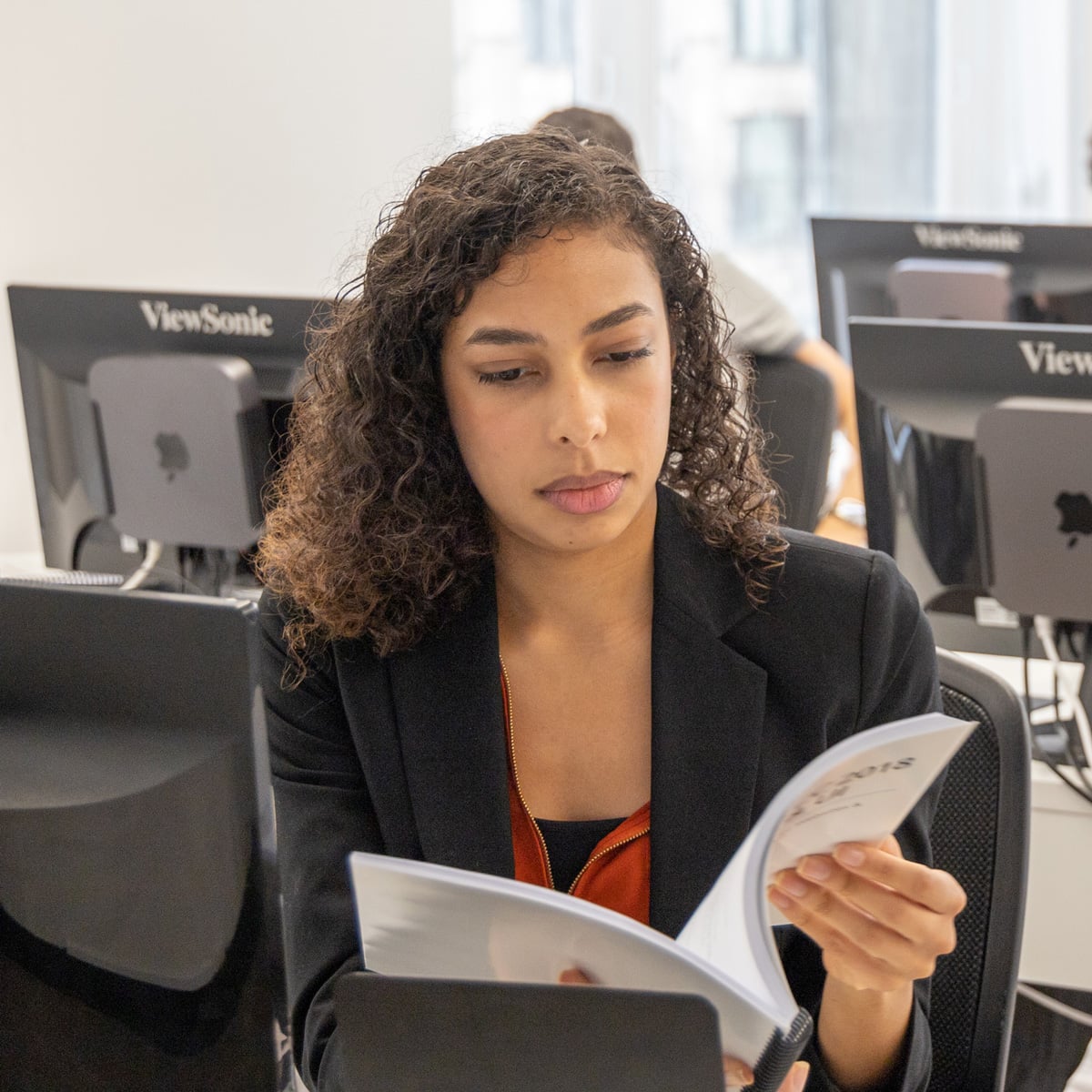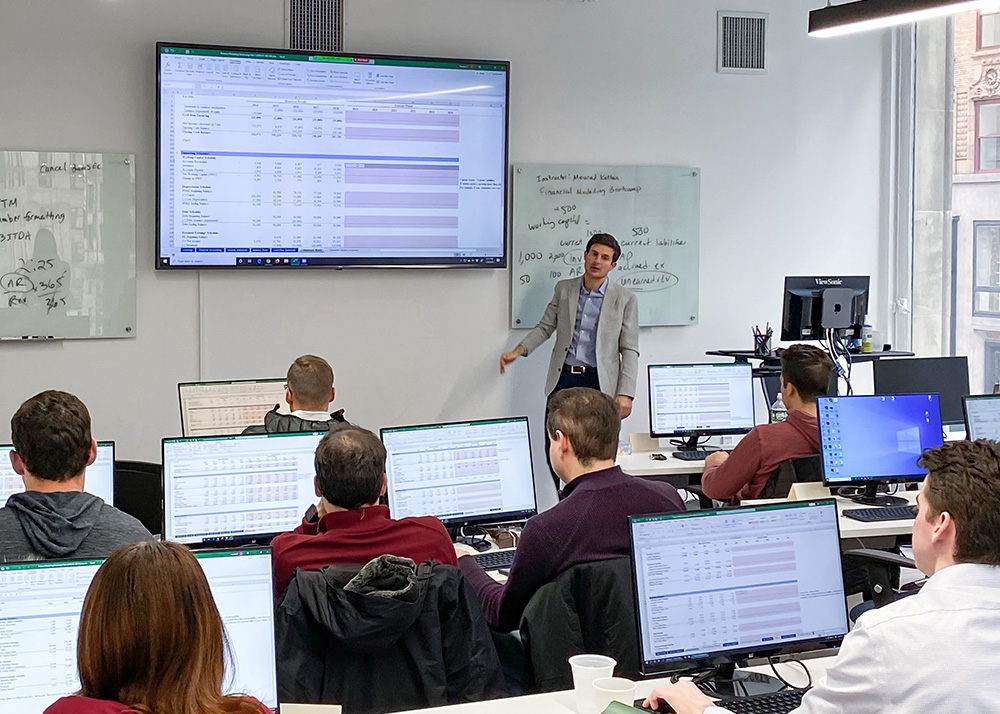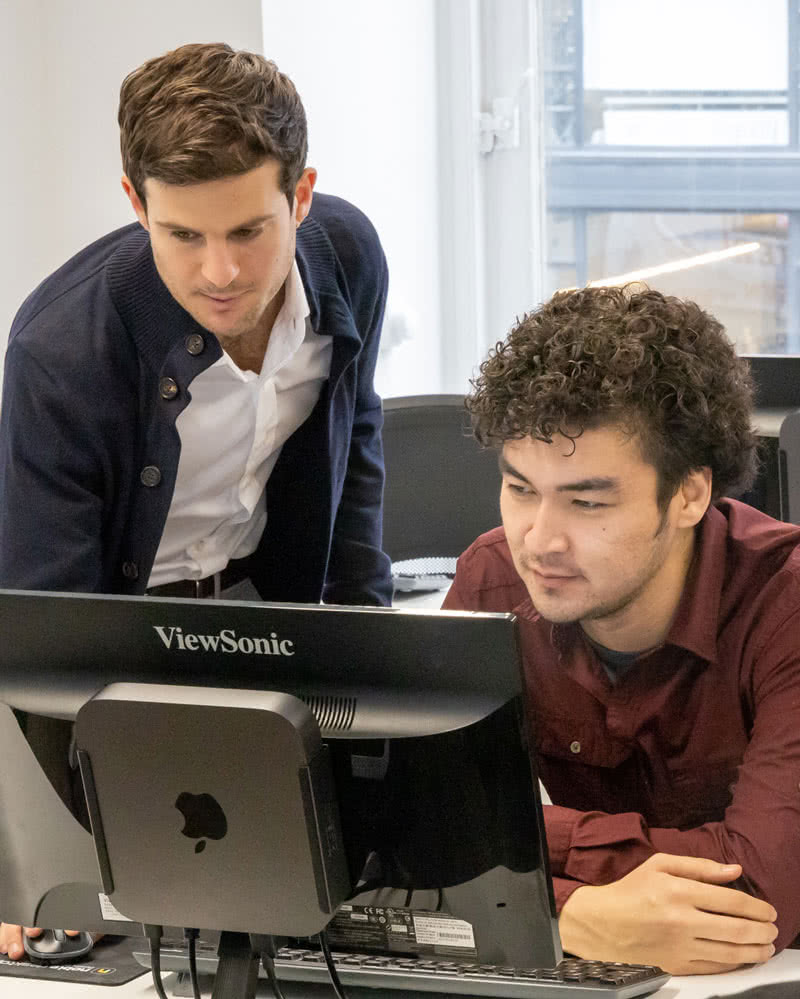Video Editing & Motion Graphics Certificate NYC (High School)
Build professional video editing and animation skills in this in-person course for high school students in NYC. Using Adobe Premiere Pro and After Effects, you'll create original video projects and motion graphics through hands-on, instructor-led training.